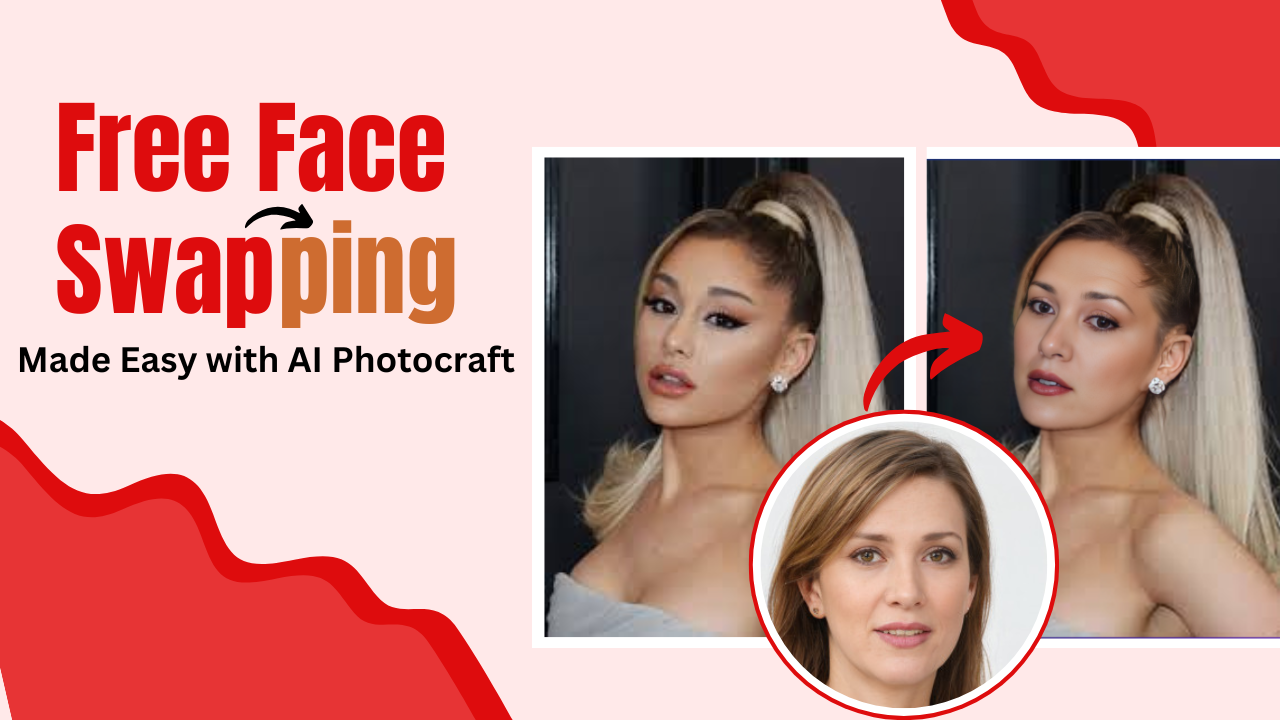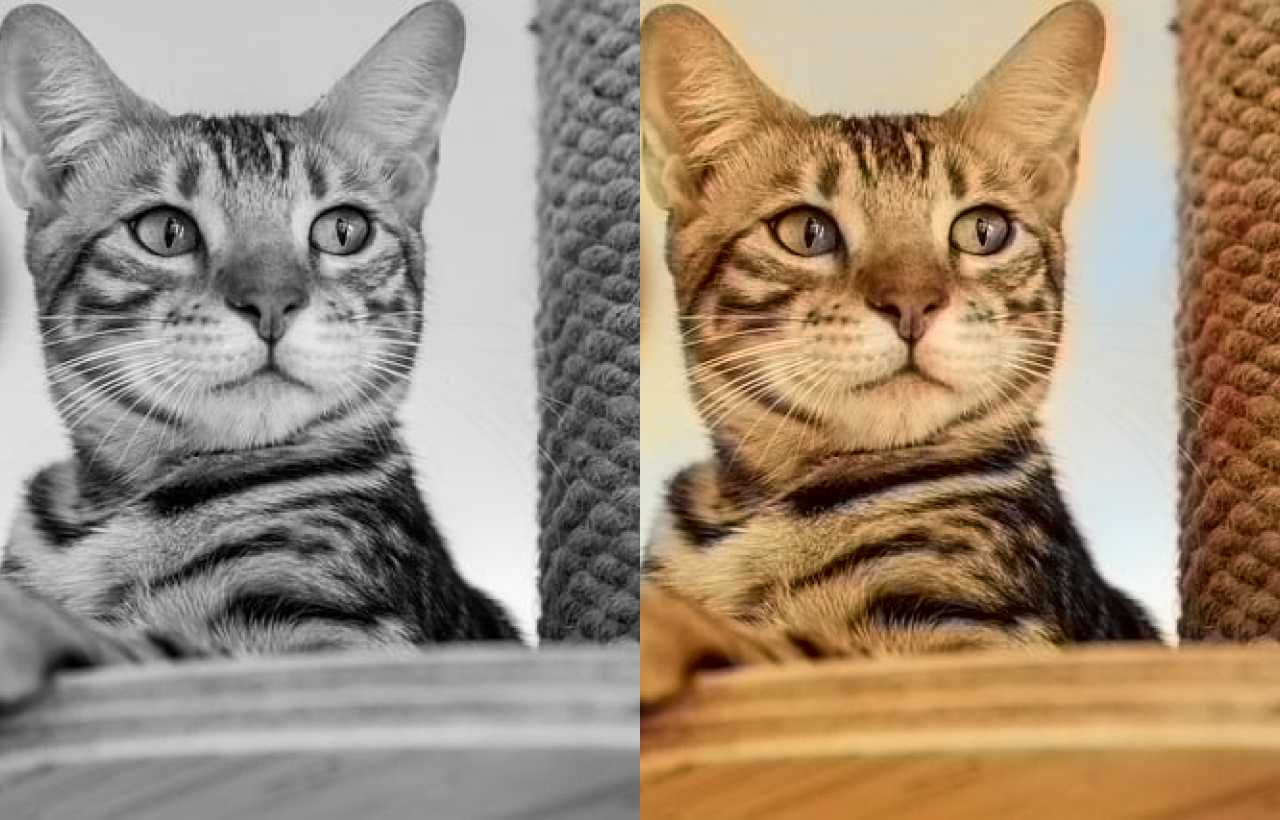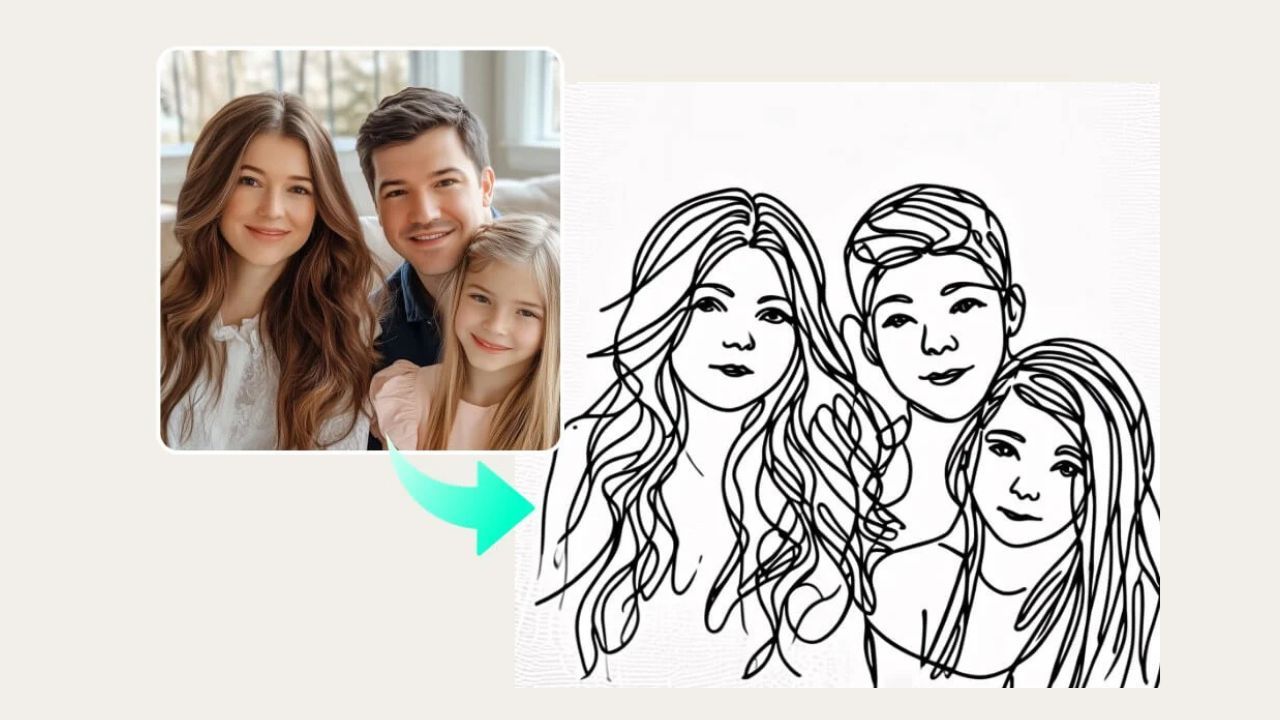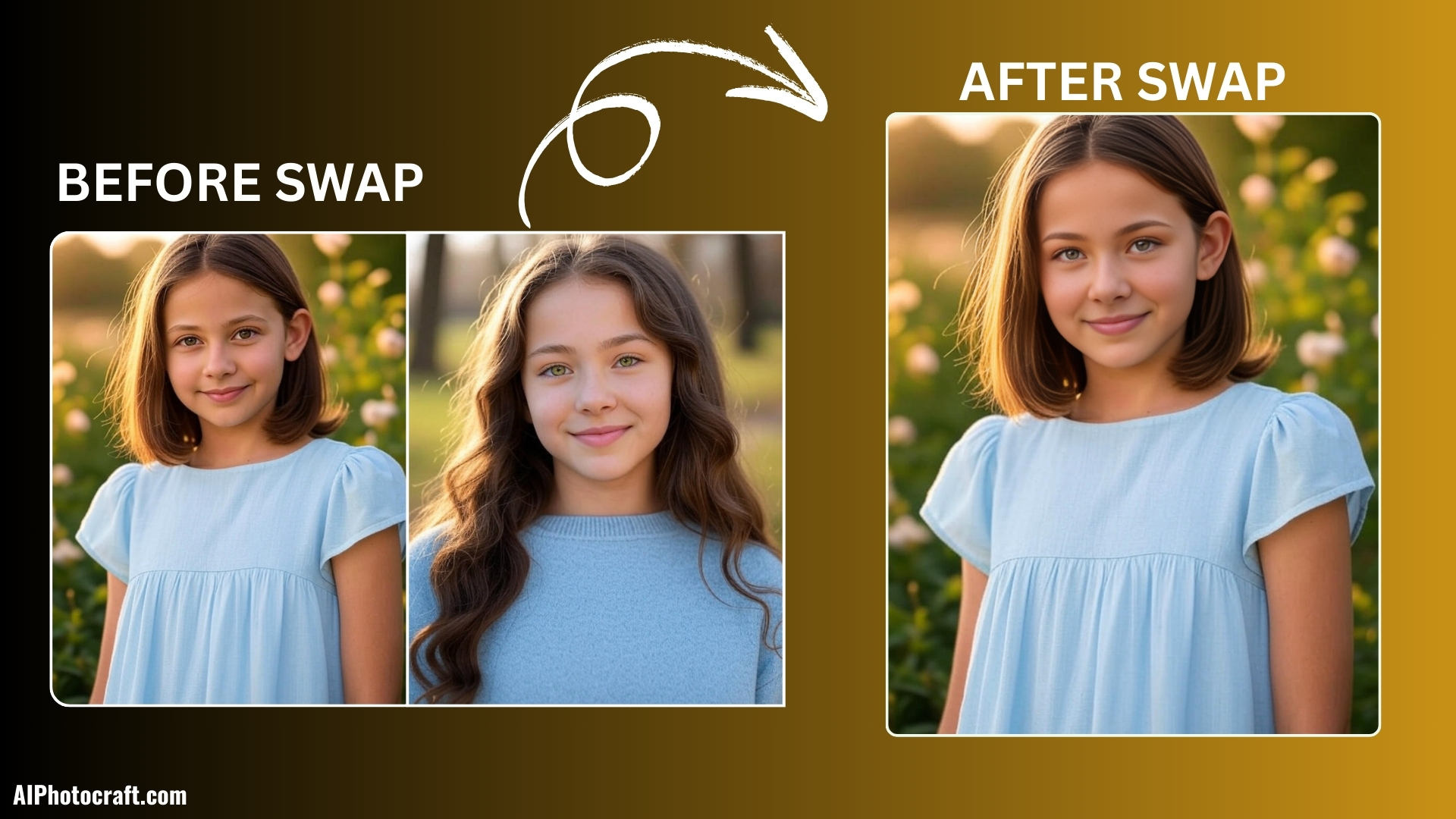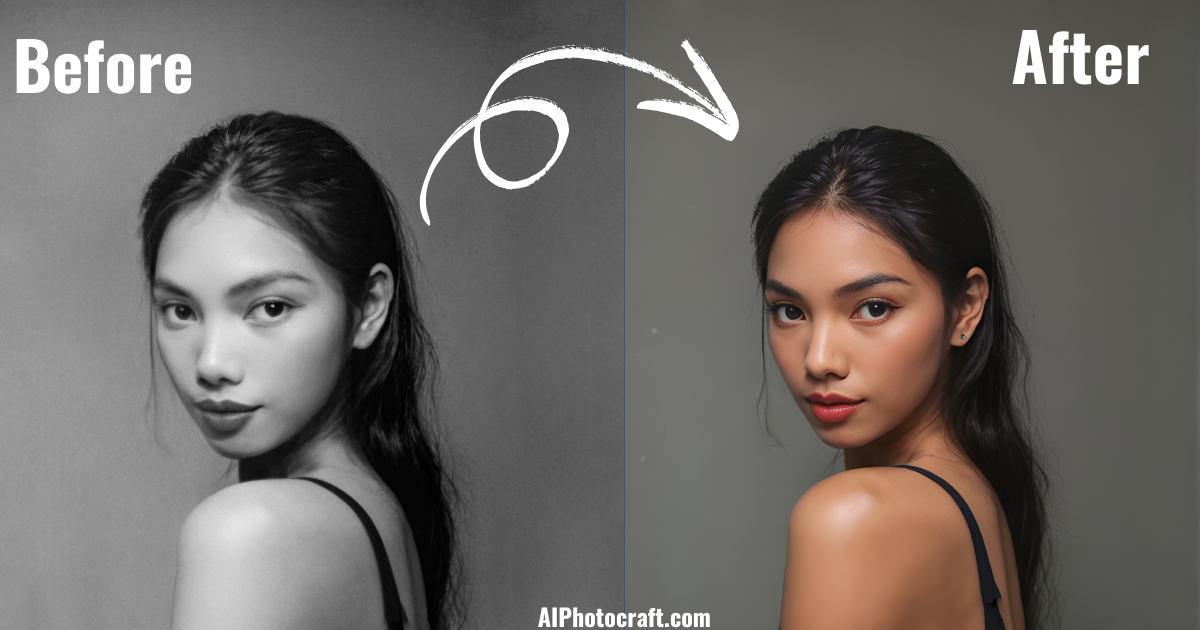Remove Background from Images using AI tools
Published: 11 months ago
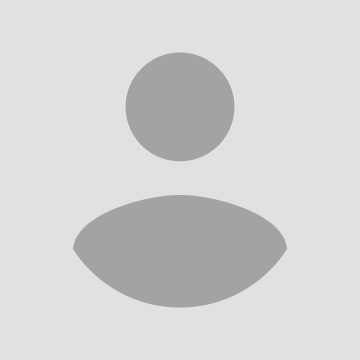
Shila Bastola
Content Writer @ Nep Tech Pal Pvt. Ltd.
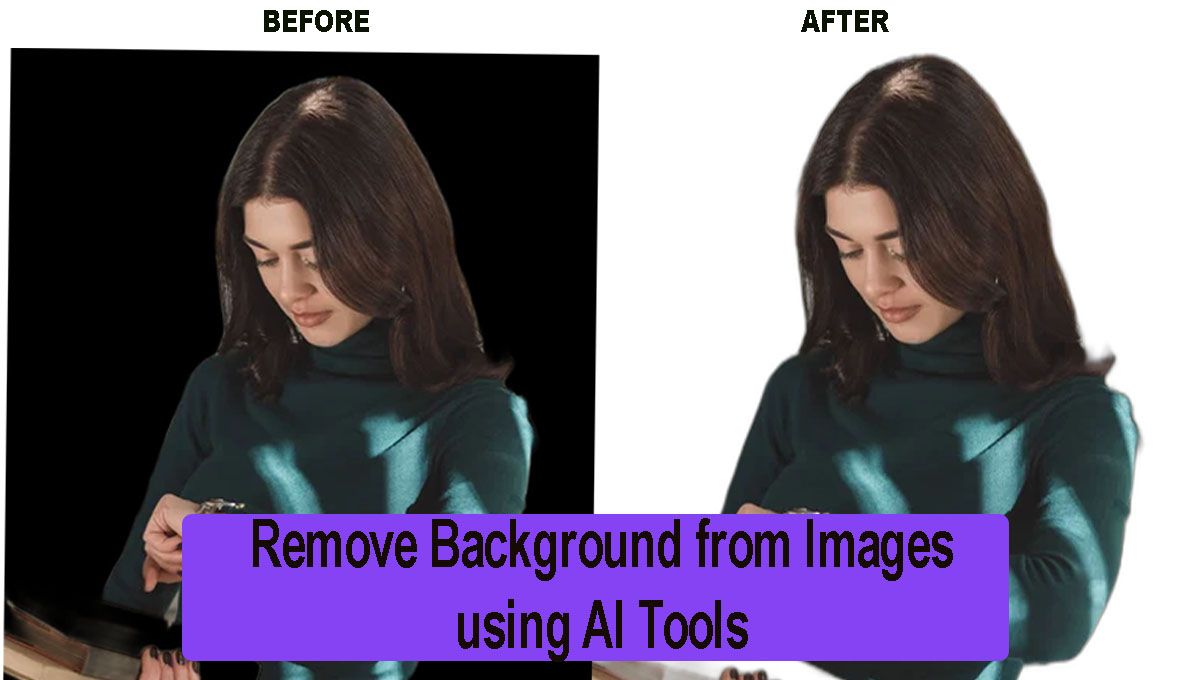
How to Use AI to Remove Background from Images Online.
In the digital age, images are central to online branding, e-commerce, and social media presence. Many people need a quick, easy way to remove backgrounds from images to make them look polished and professional. Previously, background removal required technical skills and advanced software. But today, AI background removers have made this process simple and accessible to everyone. With just a few clicks, you can remove backgrounds from images in seconds—even for free!
This guide will walk you through using AI for background removal, and exploring free tools, tips, and step-by-step instructions.
Why Use AI to Remove Background from Images Online?
Using AI to remove background is quickly becoming the go-to solution for both personal and professional image editing needs. Let’s dive deeper into the benefits it offers and why AI is transforming background removal:
1. Quick and Efficient
One of the main reasons people turn AI background removers is the time being saved with quick edits. Unlike manual methods that involve complex editing software and meticulous outlining, AI-powered tools complete the process almost instantly.This efficiency is invaluable for anyone handling a large volume of images such as e-commerce businesses or social media marketers who need multiple product images or visuals every day. AI processes images in seconds and removes the background in another, meaning you can complete large tasks quickly, freeing up your time for other projects.
2. Professional Quality Results
When it comes to background removal, quality is crucial. AI tools leverage advanced algorithms that are designed to detect the subject in an image with precision. By using AI to remove background from images online, users get clean, crisp edges, and accurate separation of the subject from the background.
These tools can even handle more complex shapes and contours, providing a professional, polished look that’s perfect for product photography, marketing campaigns, and creative projects.
AI background removers create images that look like they were edited by a professional designer, even if the user has no design experience.
3. Easy Access and User-Friendly
Another major advantage of using AI to remove background from images online is accessibility. Most online AI background removal tools are designed to be intuitive and user-friendly, meaning that no prior design skills are needed to achieve great results. This accessibility has opened up background removal for a much broader audience, including small business owners, influencers, and hobbyists.
Online AI tools often offer drag-and-drop functionality or simple upload buttons, making the entire process straightforward to follow. You can remove backgrounds from images with just a few clicks—no training required!
4. Affordable and Free Options Professional photo-editing software can be costly, often requiring monthly subscriptions or one-time purchases that add up. However, free AI to remove background from images online offers a more budget-friendly solution. Many online tools provide free access or offer free versions with essential features, making background removal accessible to everyone.
This affordability is a game-changer for startups, small businesses, or individual creators who need high-quality visuals but want to keep costs down. By using free tools, users can achieve impressive results without the need for expensive software or hiring a designer.
5. Versatile Application Across Multiple Fields
The versatility of using AI to remove background from images online also makes it an attractive choice. From product photography and e-commerce listings to social media posts, marketing materials, and personal projects, AI background removal can be applied to various needs.
For example:
E-commerce: Online stores can create clean, professional product images that boost sales by keeping the focus on the product. Social Media and Content Creation: Influencers and marketers can use AI to create custom visuals for posts, stories, and ads. Graphic Design: Designers can use AI to speed up workflows, generating background-free images that integrate seamlessly into larger projects.
Free AI Background Remover Tools
Here’s an overview of some popular free AI tools to remove background from images online:
AI Photocraft
AI Photocraft is an efficient and straightforward background removal tool that’s user-friendly for both beginners and advanced users. The tool uses advanced AI algorithms to detect subjects accurately, making it easy to remove backgrounds in just a few clicks.
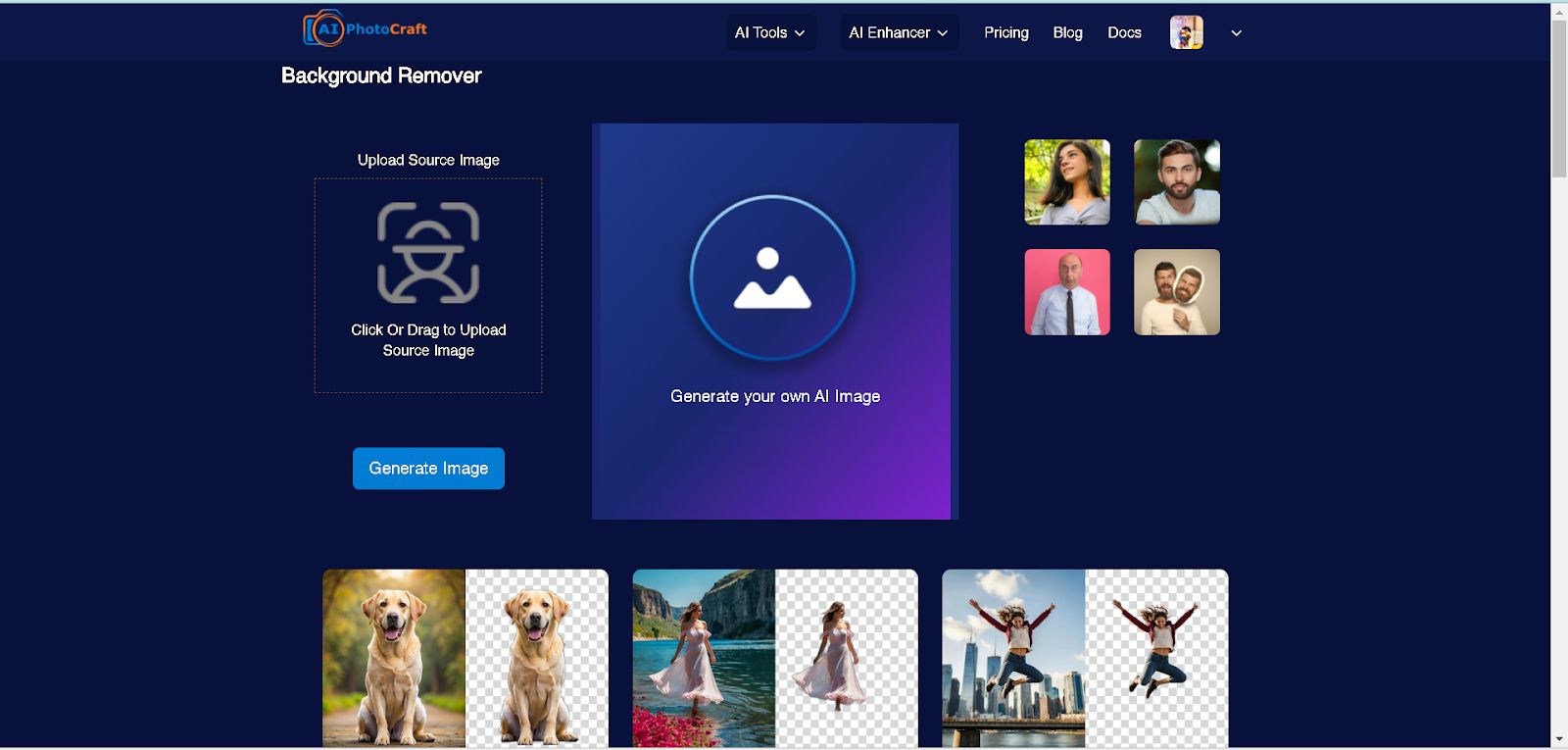
- Key Features:
- Quick Processing: AI Photocraft removes backgrounds in seconds, even for complex images.
- Manual Adjustments: After automatic removal, users can refine the cutout using manual tools to ensure precision around edges, making it perfect for detailed images like hair or fur.
- Multiple Background Options: Users can add new backgrounds, such as solid colors or custom images, for further customization.
Remove.bg
Remove.bg is one of the most popular free AI tools to remove background from images online due to its speed, accuracy, and simplicity. It’s particularly favored for product photography, profile pictures, and social media images.
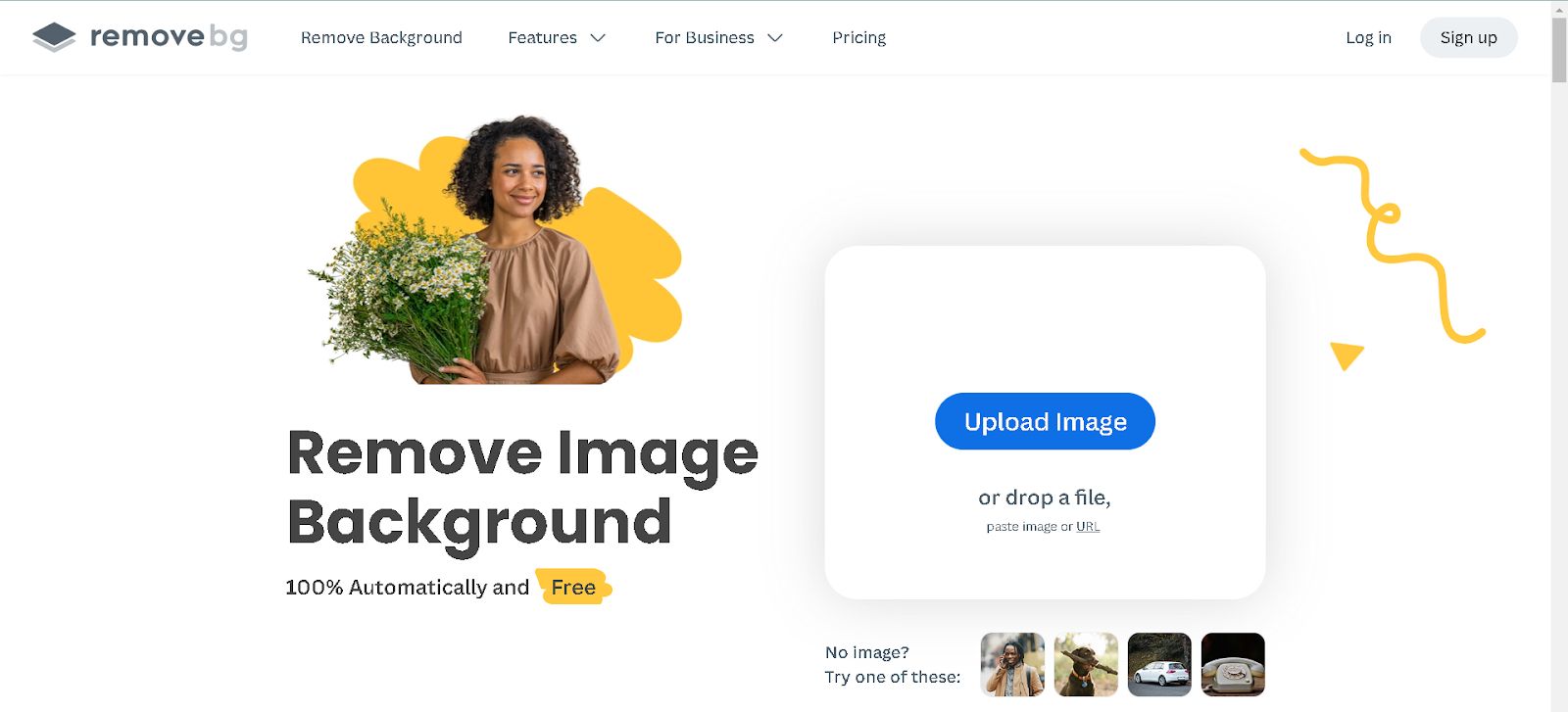
- Key Features:
- High Accuracy: Remove.bg’s AI accurately detects the subject and produces clean edges, even around complex areas like hair and fine details.
- Customization Options: After background removal, users can choose to add a solid color or select from various backgrounds to replace the original.
- Bulk Background Removal: For professional or high-volume users, Remove.bg offers bulk background removal, allowing you to process multiple images at once (with limitations in the free version).
Canva’s Background Remover
Canva, a popular design tool, includes a background remover feature that’s accessible to Canva Pro users. While the free version of Canva doesn’t have background removal, Pro users can access this feature, which is quick and effective for most images.
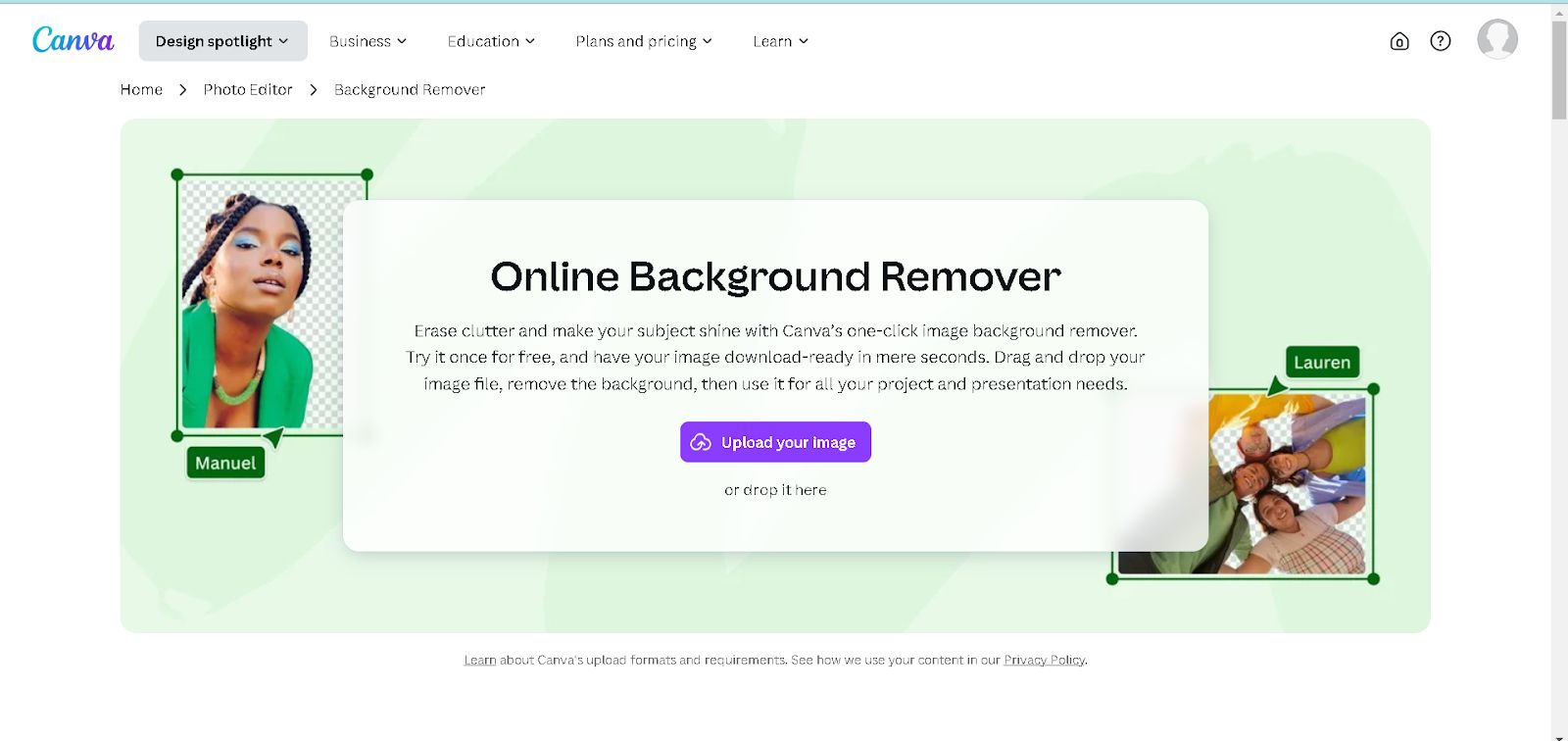
- Key Features:
- One-Click Removal: Canva Pro’s background remover works with a single click, instantly removing the background.
- Design Integration: After removing the background, users can easily integrate the image into Canva’s design templates, add text, overlays, and additional elements.
- Customizable Backgrounds: Canva allows users to replace the background with solid colors, gradients, or custom graphics, making it versatile for creating social media posts, posters, and other visual content.
Adobe Express Background Remover
Adobe Express (formerly Adobe Spark) offers a free background removal tool that’s accessible for users who want Adobe-quality results without needing Adobe Photoshop. This tool is easy to use and well-suited for people who are familiar with the Adobe suite.
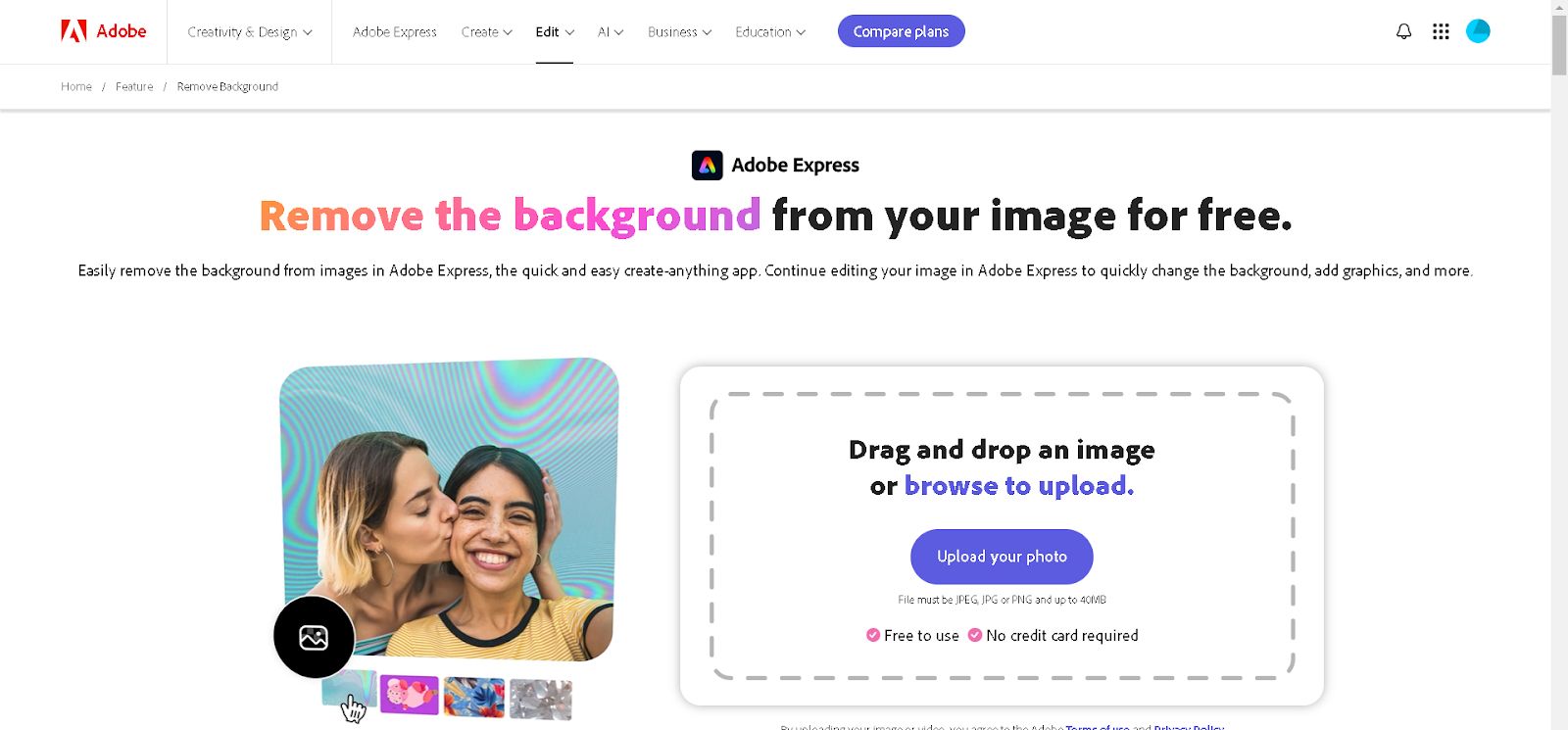
- Key Features:
- High-Quality Results: Adobe’s AI produces professional-looking background removals with crisp, clean edges around the subject.
- Integration with Adobe Express: Once the background is removed, users can directly add the image to Adobe Express projects, which allows for extensive customization with Adobe’s editing tools.
- Free and Easy to Access: Adobe Express’s background remover is accessible online, with a straightforward interface that makes it easy to use even if you’re new to Adobe products.
In this guide, we’ll focus on using AI Photocraft as our primary tool, showing you how to remove backgrounds from images online.
Using AI to Remove Background from Images: Step-by-Step Guide
Step 1: Upload Your Image
Visit AI Photocraft’s background remover tool. Click “Upload Image” to start, or drag and drop the image into the platform. AI Photocraft supports a variety of file formats.
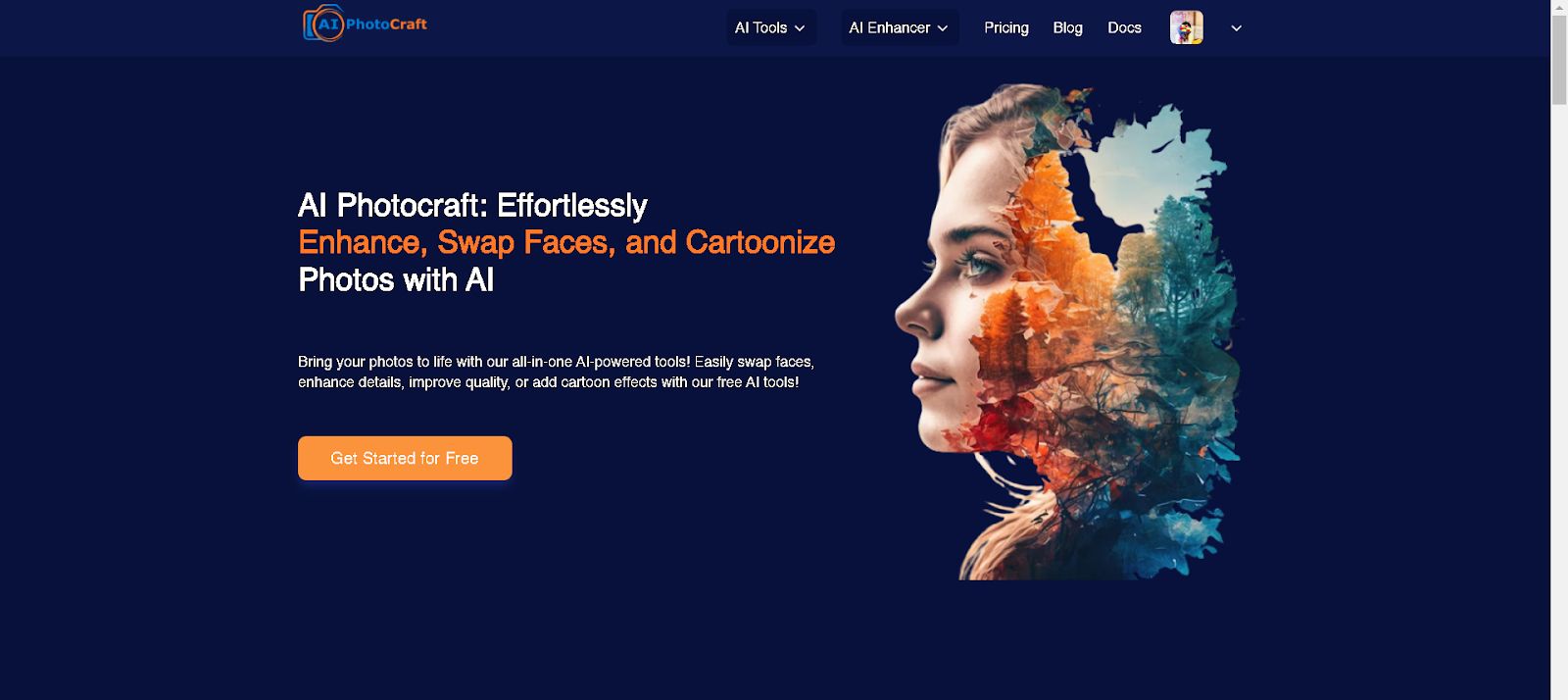
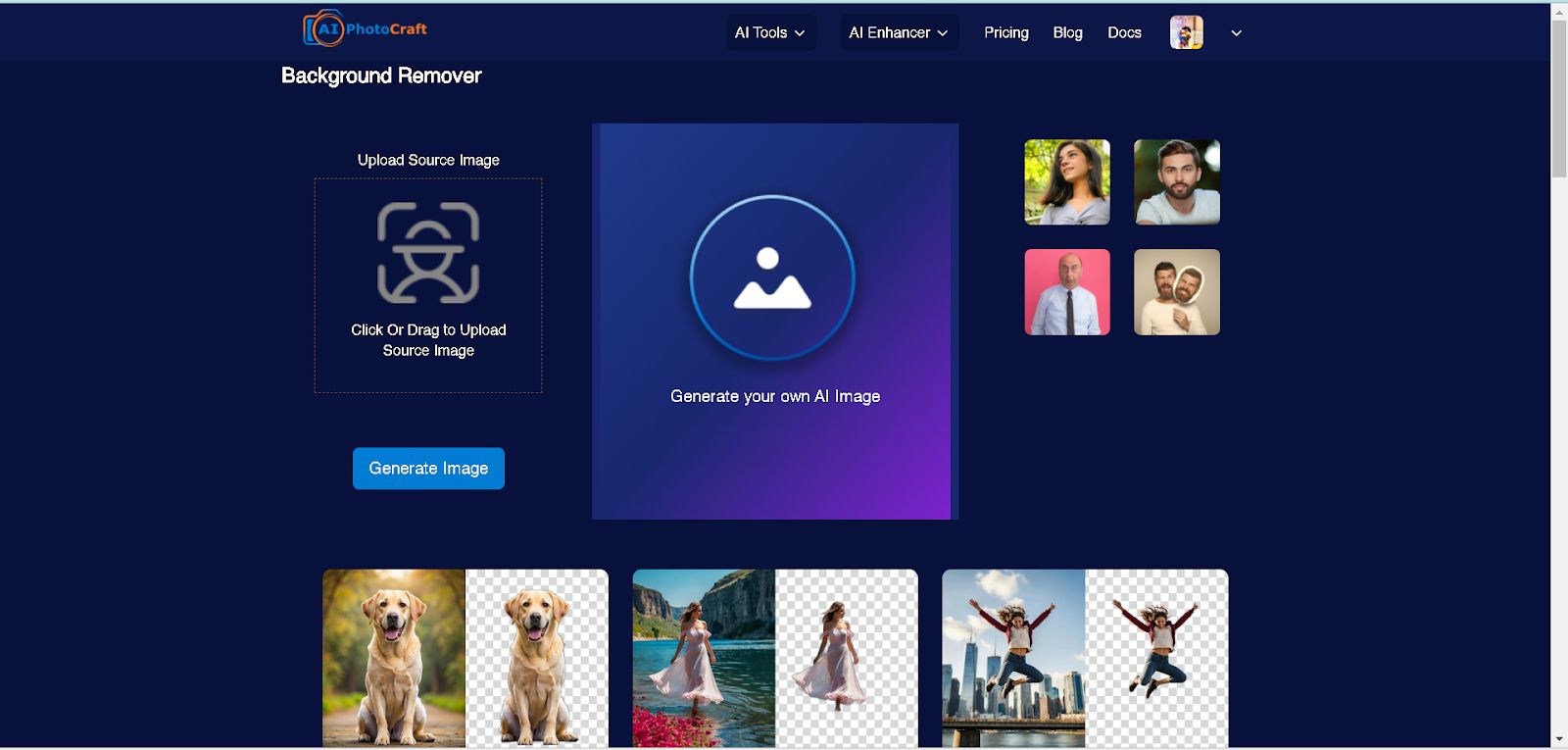
Step 2: Click to generate the image
Once your image is uploaded, the AI to remove background from images online will begin processing. AI Photocraft’s advanced algorithm detects and removes the background in seconds.
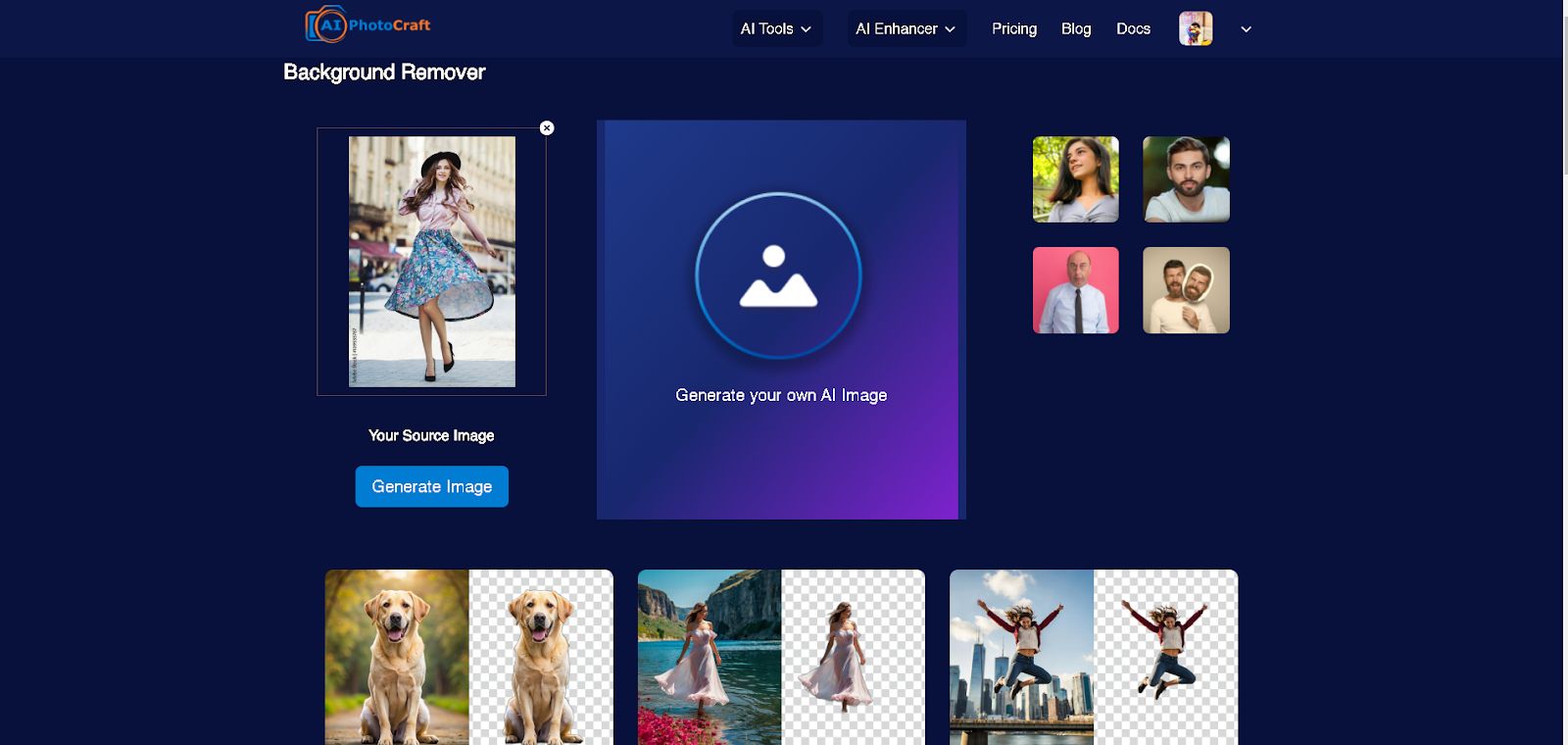
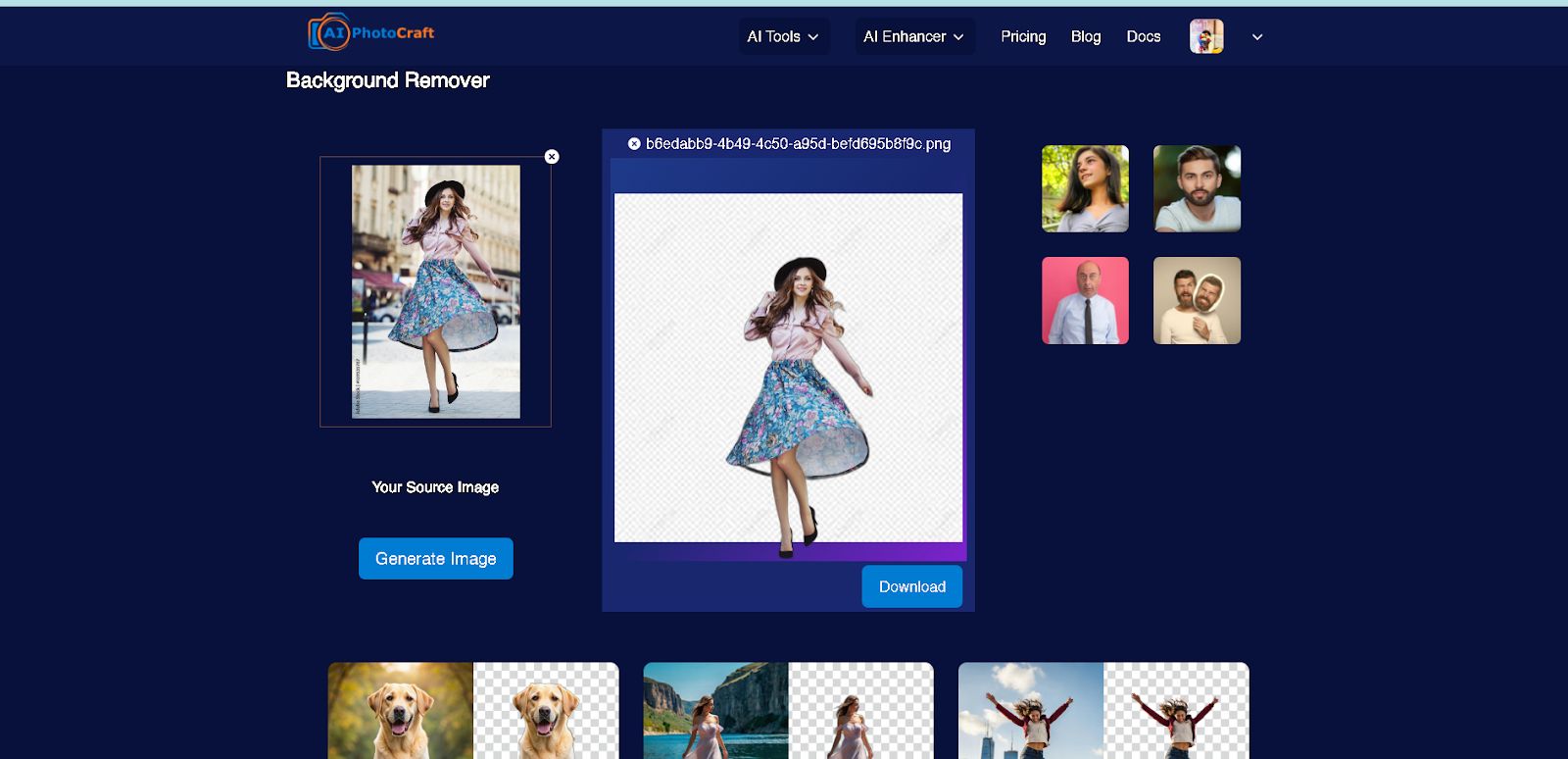
Step 3: Download Your Edited Image
After you’re satisfied, click "Download" to save your image. AI Photocraft makes it easy to save images in high resolution, ready for any use.
Tips for Getting the Best Results with AI to Remove Background from Images Online
To achieve the best possible results with AI to remove background from images online, here are some helpful tips that can improve the accuracy and quality of background removal.
1. Use High-Resolution Images
AI background removal tools rely on image data to accurately detect and separate the subject from the background. Higher-resolution images provide the AI with more details, making it easier to identify edges and create a smooth, professional cutout. Blurry or low-resolution images can make it challenging for AI to define boundaries, resulting in rough or uneven edges.
- Tip: When possible, use images with at least 1,000 pixels on the shorter side. This will ensure the AI has enough information to create a clean separation between the subject and the background.
2. Choose Simple Backgrounds
For best results, aim for images with simple, uncluttered backgrounds. AI tools are powerful but can struggle with busy or complex backgrounds that have multiple colors, objects, or textures. Simple backgrounds make it easier for the AI to distinguish the subject from its surroundings, leading to a cleaner removal process.
- Tip: If you’re taking new photos, consider using a solid-color background or a minimal setting. Avoid backgrounds with patterns or multiple layers, as these can confuse the AI and make it difficult to achieve precise results.
3. Ensure Good Contrast Between Subject and Background
Contrast between the subject and the background can make a significant difference in how well the AI performs. A high contrast helps the AI detect the edges of the subject more effectively, leading to a more accurate cutout. For example, a dark object against a light background or a colorful subject against a neutral background will be easier for the AI to recognize and separate.
- Tip: If possible, choose images where the subject stands out clearly from the background. In cases where you control the setting, use contrasting colors or adjust the lighting to increase the distinction between the subject and background.
4. Avoid Transparent or Reflective Elements
AI tools often struggle with transparent or reflective objects, like glassware or shiny surfaces, because they blend with the background or reflect surrounding elements. These effects can confuse the AI, resulting in missed or incomplete background removal.
- Tip: If you need to edit images with transparent or reflective objects, be prepared to make additional manual adjustments after the initial AI removal. Some tools offer manual editing features that can help fine-tune these areas.
5. Check for Edge Details
Sometimes, AI might not capture intricate edge details, especially with subjects that have fine or wispy features, like hair or fur. Many AI tools offer an “Edge Detection” feature or a manual brush for refining edges.
- Tip: After using AI to remove background from images online, zoom in on the edges of the subject to ensure clean lines. Use any available refinement tools to perfect the edges, particularly around challenging areas like hair or intricate objects.
6. Consider Image Lighting and Shadows
Strong lighting and shadows can sometimes confuse the AI, especially if shadows blend into the background. While shadows can enhance an image's natural look, they can also make background removal tricky.
- Tip: For best results, use evenly lit images with minimal shadows. If shadows are necessary for the image, consider soft, diffused lighting to create a more natural shadow effect that’s easier for the AI to detect and separate.
Use Cases for AI to Remove Background from Images Online
Here are some scenarios where using AI Background remover tools proves valuable:
- E-commerce Product Photos: Clean backgrounds make product photos look professional.
- Social Media Content: Creating captivating visuals for posts and ads.
- Marketing and Branding: Using clear, high-quality images in campaigns.
- Personal Projects: DIY editing and creativity for personal or fun use.
Frequently Asked Questions (FAQ)
1. Can I remove backgrounds from images for free with AI?Yes, there are several free AI tools to remove background from images online, such as Remove.bg, Adobe Express, and AI Photocraft. While some advanced features may be part of premium versions, these free tools offer efficient background removal.
2. Is it safe to upload my images to AI tools?Reputable platforms like AI Photocraft prioritize user privacy and security. Always check the tool's privacy policy to ensure your images are secure and deleted after processing.
3. Do AI background removers work on complex images?AI tools can handle complex images, but results vary based on the image’s detail and contrast. Simple backgrounds tend to produce better results, but AI Photocraft offers manual adjustment options to help with complex edges.
4. How can I get the best results from AI background removal?For the best results, use high-resolution images with good contrast between the subject and background. Avoid overly cluttered backgrounds if possible.
5. What image formats do online AI background removers support?Most online AI tools support popular formats like JPG, PNG, and sometimes BMP. Check with each tool for specific format options.
Using AI to remove background from images online has made professional editing accessible to everyone. Whether you need it for e-commerce, social media, or personal projects, these tools offer quick, quality solutions. Platforms like AI Photocraft provide intuitive, high-quality results—perfect for anyone looking to enhance their images easily.